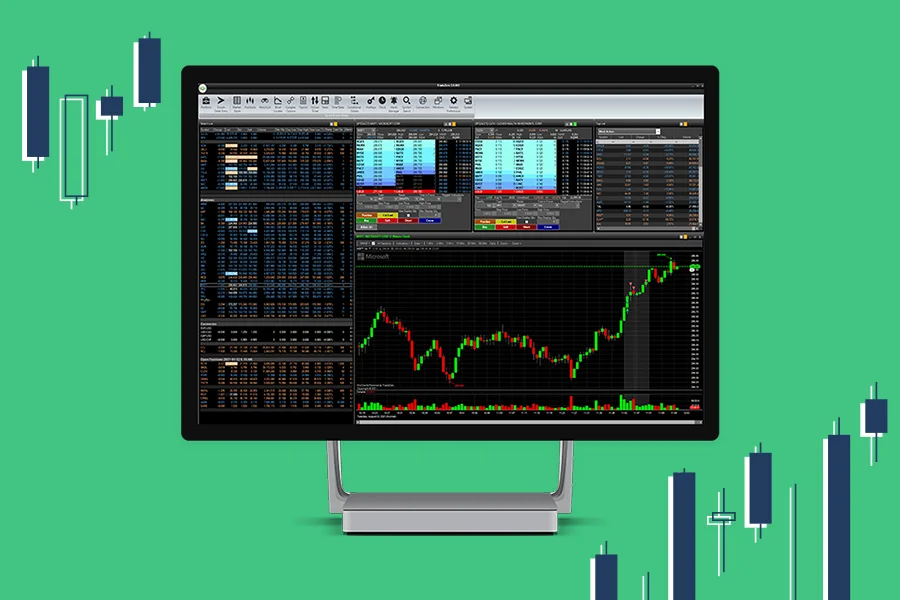Let’s dive into all the features that the ZeroPro stock software offers:
The Chart
One of the most important tools stock software must provide is the chart. Here day traders can select multiple timeframes of live market data for whatever suits them best. Next to the timeframe section is the draw function where traders have a variety of options to choose from, like horizonal lines, vertical lines and rectangles. Then next to the draw function are the indicators that day traders can apply on their chart, the ‘all sessions’ tab can be selected to see VWAP for both intraday & pre-market. If traders want to see more charts they can simply go to the main bar and select ‘pro charts’ and a new chart will show up. If the trader wants to customize their chart more there are ‘advanced options’ on the right-hand corner. There is also an orange icon next to the little setting button which allows the trader to link multiple windows for even more convenience.
(ZeroPro: June 28,2022)
The Top List
This is also a crucial tool in ZeroPro stock software to use when scanning for stocks before the market opens and during the day to take note of what is moving on any given day. There is a dropdown button where traders can filter through the stocks that they want to see like ‘most active’, ‘percent change up’, ‘percent change down’.
Traders want to know why a certain stock is moving up or down on the day. The ‘news’ tool within ZeroPro stock software allows traders to type in the symbol they want to look up and even certain keywords they’d like to search.
The Watchlist
Grouping stocks into a watchlist is a very well-organized way of keeping track of them, traders are given a brief overview of how the stock is performing on the day with different variables like volume, bid & ask, change on the day.
The Level 2 with Time & Sales
This tool is great to get a more in depth look at the order flow of the underlying stock day traders are considering. The level 2 in the stock software consists of the bid & ask. On the ‘bid’ we can see the highest price a buyer is willing to pay for the stock, on the ‘ask’ we see the lowest price at which a seller is willing to sell the stock. Often in day trading we hear short sellers referring to getting into a stock short by “hitting the bid”, this refers to getting filled short on the bid price and it fills the trader almost instantly. Then next to the level 2 is the ‘time & sales’, where traders can see all of the orders that have been executed and at which price, size and the time of execution on the stock software. One key thing to note is that what is seen on the level 2 are orders that are waiting to get executed, whereas the ‘time & sales’ show the actual execution of the order.
Hotkeys & Clock
The time spent entering orders can make quite a big difference in whether the trade will be successful or not, that’s where hotkeys come to great use as part of ZeroPro stock software.
Here traders can see an overview of the ‘hotkeys configurations’ that can be made and accustomed to their liking. On the left-hand corner is the tab ‘action’ which provides a variety of options like ‘setup’ or ‘send order’ or ‘liquidate all’. Next to that on the right is the actual hotkey that the trader finds convenient. They can press ‘ALT’ or ‘CTRL’ button and select a letter or a number that they find convenient. Furthermore, there is a description tab where the trader can write some notes about the hotkey and a name tab where the hotkey can be given a name. In the actual hotkey setting is a side tab with the options ‘sell’, ‘buy’, ‘short’, ‘cover’. On the right is the quantity tab where the trader can choose whether they want to fill in shares or dollars. The ‘order type’ is next to that with the limit, market & stop market orders being used the most by day traders. The route ‘smart’ is automatically selected, then the ‘time in force’ tab can be used to send the order for the day. On the ‘price source’ tab, the trader can select where they want their order to be filled on either the avg price, last price, ask price, or bid price. At last, the tab ‘price offset’ can be used to give the day trader a bit more of an edge by getting in 0.01 cent earlier depending if the day trader is buying, selling, shorting or covering a stock which increases their chances of getting filled.
(ZeroPro: June 28, 2022)
The ‘market clock’ is a simple tool within stock software that the day trader can use to keep track of the time in the markets with the seconds included.
High/Low Ticker
This tool can be used to keep track of significant price moves from stocks that are making new 52 highs and lows or daily highs and lows.
Locates
By far one of the most important tools for a day trader who is short selling stocks is the locate tool. As a short seller the trader often needs to borrow shares in order to take a short position on the stock. The borrow prices change throughout the day and can be dependent on the demand for borrows and the float of the stock, among other factors. To locate a stock the day trader simply types in the symbol of the stock they’re wanting locates for, then a window appears with the price of borrows and a section for the day trader to enter the amount of shares to borrow.
Profit/Loss
This is the main tool where traders can find all details about ‘open positions’, ‘closed positions’, ‘trade aggregator’, ‘order history’ and ‘account details’. Traders can also check to see how much they are up or down on the day in dollars, it can also be hidden at the trader’s discretion.
Good stock software is essential for both day traders and investors, ZeroPro stock software offers the tools necessary to help day traders take their trading to the next level. Its simplicity and user-friendly interface make it accessible to everyone from beginner to professional.
DISCLAIMER
This content (“Content”) is produced for TradeZero and Bram Pierik is compensated for his involvement. The Content represents only the views and opinions of Mr. Pierik. Mr. Pierik’s trading experiences and accomplishments are unique, and your trading results may vary substantially. The mere appearance of the Content on a TradeZero website or social media channel does not constitute an endorsement by TradeZero of such Content and TradeZero does not make any representation or warranty with respect to the accuracy of the Content. The Content has been made available for informational and educational purposes only and should not be considered trading or investment advice or a recommendation as to any security. Trading securities can involve high risk and potential loss of funds. Links to third party sites are not under the control of TradeZero and TradeZero is not responsible for the accuracy of the content on such sites.
TradeZero provides self-directed brokerage accounts to customers through its operating affiliates: TradeZero America, Inc., a registered broker-dealer and a member of FINRA and SIPC; TradeZero Inc., a dealer registered with the Securities Commission of the Bahamas; and TradeZero Canada Securities ULC, an IIROC member firm and member of CIPF.