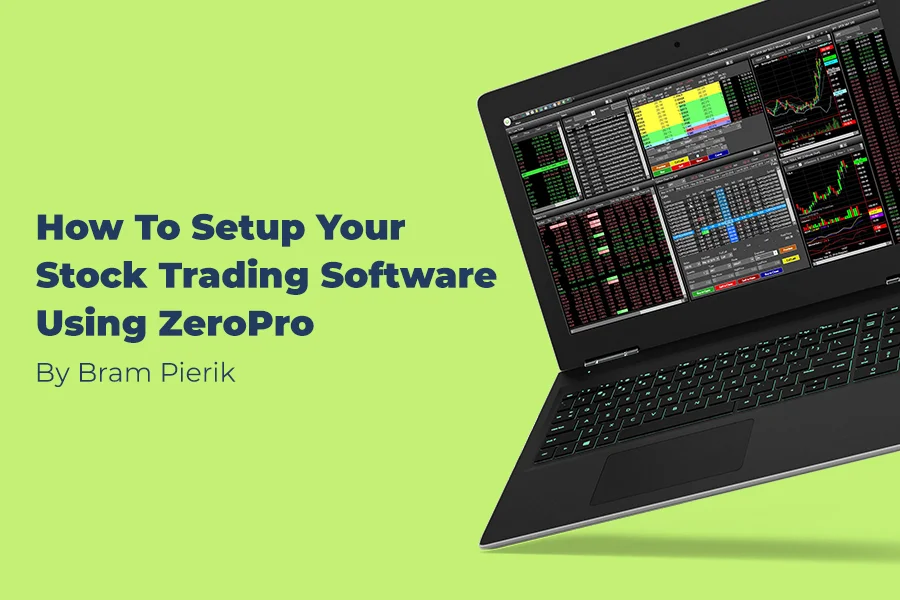The Zero Pro platform
This is how the menu from the Zero Pro’s stock trading software looks like according to the latest 615 version. There are various options to choose from to begin building your trading software.
The portfolio
In this window of the stock trading software, a trader can see all of their order details and account info such as buying power and leverage. The size of this window can be changed according to a trader’s liking. There is also an option whether to show certain variables like ‘day unrealized’, ‘day realized’ or not, this can be found in the top right corner underneath the settings icon, a trader can then check the boxes he wants to be shown.
The below graphic illustrates how the stock trading software can be extremely flexible when it comes to adding/removing buttons.
(ZeroPro: September, 2022)
Simple order entry
(ZeroPro: September, 2022)
With this tool within the stock trading software, a trader can type in a stock symbol and create their order, select the quantity then choose which type of order he or she wants to execute.
Short Locates
ZeroPro’s ‘Short Locates’ tool is a particularly useful feature within the stock trading software. It helps short selling day traders to locate premium stocks. The trader simply types in the symbol of the stock and the amount to locate, then the window within the trading software will automatically show the availability of locate and at what price. If accepted, a trader then has the option to short the stock and the price for the located shares is deducted from their account.
(TradeZero, 2022)
The Top List
(ZeroPro: September, 2022)
The ‘Top List’ is a key part of ZeroPro’s stock trading software. It helps the trader to see what is moving on the day and which stocks are potentially in play for trading. The trader should go to the top list feature, then click on menu bar and a whole list of options like percent change up, NYSE percent change up, NASDAQ most active show up.
Hi/Low Ticker
(ZeroPro: September, 2022)
This will allow a trader to see stocks that are making new highs or lows during the day, week, month or even the 52-week highs within the stock trading software.
The news
(ZeroPro: September, 2022)
The ‘News Tool’ within the stock trading software may help a trader to discover the reason as to why a stock is increasing or decreasing in value within a short time period. A trader can type in a ticker symbol and the most recent news articles, press releases will show up within the trading software.
The market clock
(ZeroPro: September, 2022)
This is a great tool within the stock trading software for active day traders who are waiting for the market to open or close since the seconds are included in this too.
Alarm Manager
(ZeroPro: September, 2022)
Setting alarms enables the stock trading software to alert the trader that a stock has hit a pre-determined price of interest for the trader.
Setting up the chart
(ZeroPro: September, 2022)
There are a lot of options to customize the trader’s chart. On the top left is the VWAP indicator. Next to that is the ‘indicators tab’ where a variety of indicators can found. There are some standard timeframes to choose from and more can be added by clicking on the period button which can be found next to the timeframes. Ultimately, this stock trading software will require you to play around a little and explore it to uncover its full potential.
Setting up the watchlist
(ZeroPro: September, 2022)
To keep track of interesting stocks within the stock trading software, a trader can create a watchlist. To add a stock the trader can type the ticker underneath the ‘symbol’ icon and hit enter, the stock then appears in the watchlist.
Setting up the level 2
(ZeroPro: September, 2022)
This is titled as market depth on the menu bar of the ZeroPro stock trading software. Symbols can be added in the top left corner to see live market transactions.
(TradeZero, 2022)
Hit the settings icon on the top right of the level two box to open up the detailed settings and customize each to suit your preference within the trading software.
Setting up hotkeys
(TradeZero, 2022)
Hotkeys are a core element of any professional stock trading software because they enable traders to execute orders faster. This is because they can execute a pre-determined trade using a combination of keys rather than typing in the full order.
Here a trader can see an overview of some hotkey configurations that can be made and accustomed to their preference.
The initial setup of the ZeroPro stock trading software requires some time to figure everything out. This blog can guide a trader in the right direction to set up the stock trading software accordingly.
Disclaimer
This content (“Content”) is produced by Bram Pierik. The Content represents only the views and opinions of Mr. Pierik. Mr. Pierik’s trading experiences and accomplishments are unique, and your trading results may vary substantially. TradeZero does not endorse the Content and makes no representations or warranties with respect to the accuracy of the Content or information available through any linked third party sites. The Content has been made available for informational and educational purposes only and should not be considered trading or investment advice or a recommendation as to any security. Trading securities can involve high risk and potential loss of funds. Mr. Pierik is compensated by TradeZero for producing the Content and may also receive compensation for customers he introduces to TradeZero.
TradeZero provides self-directed brokerage accounts to customers through its operating affiliates: TradeZero America, Inc., a registered broker-dealer and a member of FINRA and SIPC; TradeZero Inc., a dealer registered with the Securities Commission of the Bahamas; and TradeZero Canada Securities ULC, an IIROC member firm and member of CIPF.
Bibliography
TradeZero. (2022, September 21). ZeroPro. Retrieved from TradeZero: https://us.tradezero.co/zeropro